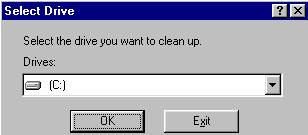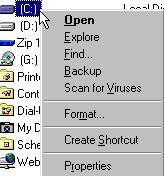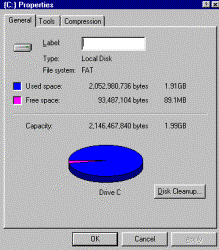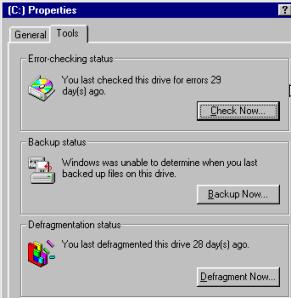How to Defragment Your Hard Drive
(If Foolproof is on, check with the technical assistant or the ITS.)
An ounce of PC prevention is the easiest way to avoid Win95/98 error messages and problems.
Try to keep your PC in tip-top shape by following the above simple maintenance tips. If you can
discipline yourself to perform a little regular maintenance, Win 95/98 should continue to run smoothly.
Combine regular maintenance with some periodic housekeeping on your files and you can greatly increase
the efficiency, speed, and capacity of your computer's storage space.
Run Scan Disk, Defragment, and Virus Detecting on a regular basis.
ScanDisk
Unfortunately, as your drive ages, it will develop little problems that must be fixed. Windows 95/98
incorporates a full-featured disk analysis and repair program called ScanDisk. ScanDisk checks and fixes
problems on hard drives, diskette drives, random-access memory (RAM) drives, and memory cards.
To run ScanDisk:
- Close all programs.
- Click Start | Programs | Accessories | System Tools | Scan Disk

- Select the drive to scan and check the Fix Errors Automatically box
- You typically want to run the Standard scan, but if you have not run this utility for a couple of weeks
or your computer seems to have some severe problems, you should run the Thorough scan.
- Click the Start button.
It is recommended to perform this test on Thorough scan twice a month.
Disk Defragmenter
When you save a file to the hard drive, the operating system will try to find a space large enough to hold
the entire file. If it can't, it will write a little here and there until the file is written to the hard
drive in many fragments. Over time, the drive becomes fragmented, which will cause your computer to slow down.
It takes much longer for the computer to read fragmented files, because the drive has to jump around reading all
the little pieces.
To run Disk Defrag:
- Close all programs.
- Click Start | Programs | Accessories | System Tools | Disk Defragmenter
- Select the drive to defrag (usually C:), and click OK.
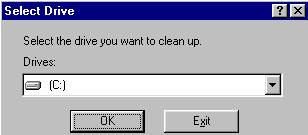
- The defragment process will begin.
To check when you last scanned, defragmented, and backed up your drives.
From the Desktop:
- Double click "My Computer".
- Right click your hard drive and select Properties from the drop-down menu.
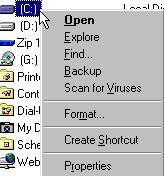
- The General menu displays the drive used and free space.
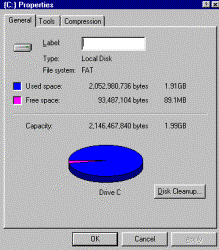
- Click the Tools tab.
- The Tools menu shows the frequency of your maintenance in days.
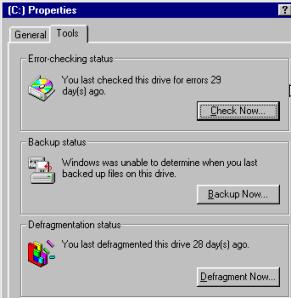
- If you notice you have not run ScanDisk, Backup, or Defragmenter recently, you can run them
directly from that menu.